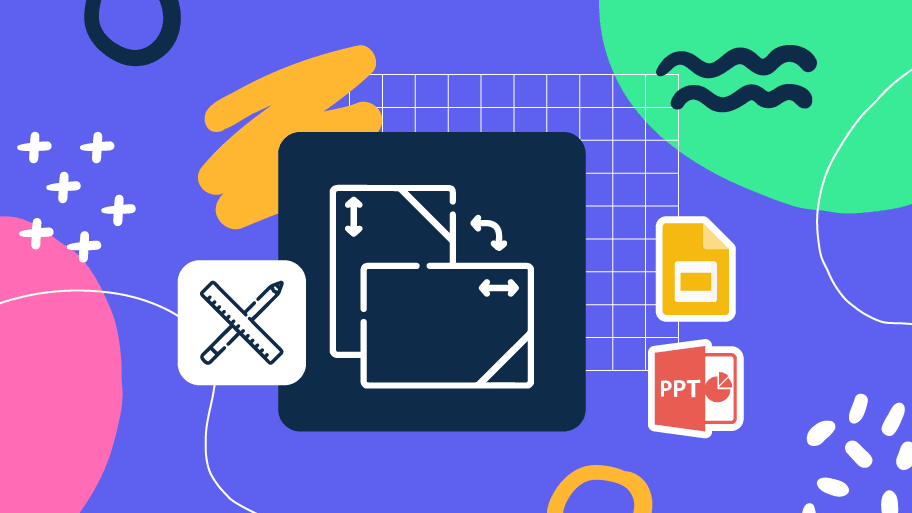
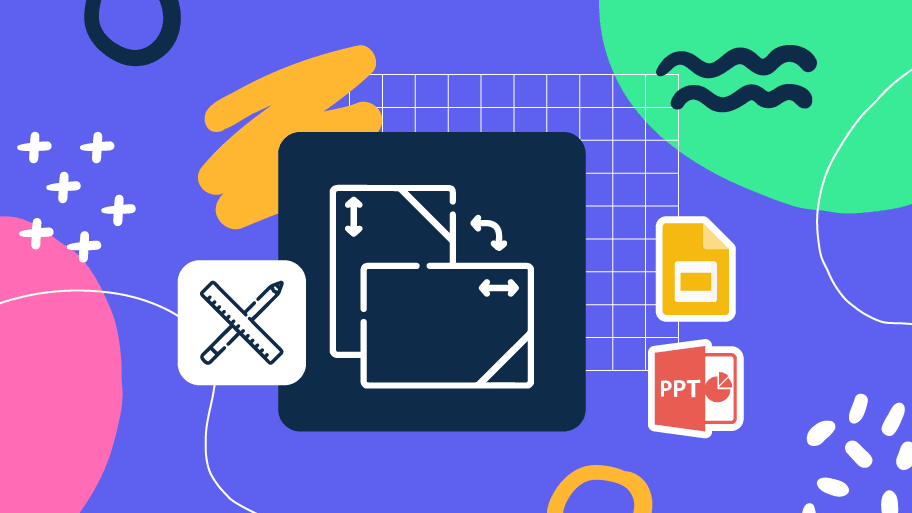
A compelling presentation has the power to change the perspective of your audience, but first, you must master the art of altering the perspective of your own slides. Understanding how to modify your canvas adds a new dimension to your creations and even allows you to prepare them for printing. The possibilities are endless!
In this tutorial you are going to learn how to change slide orientation in PowerPoint in just four steps:
- Select Design.
- Go to Slide Size → Custom Slide Size.
- Choose the orientation you prefer: Portrait (vertical) or Landscape (horizontal).
- A window will pop up and you will have to choose between Maximize (the content of the slide will be cropped) or Ensure Fit (the content will become samller so that it fits in the new slide).
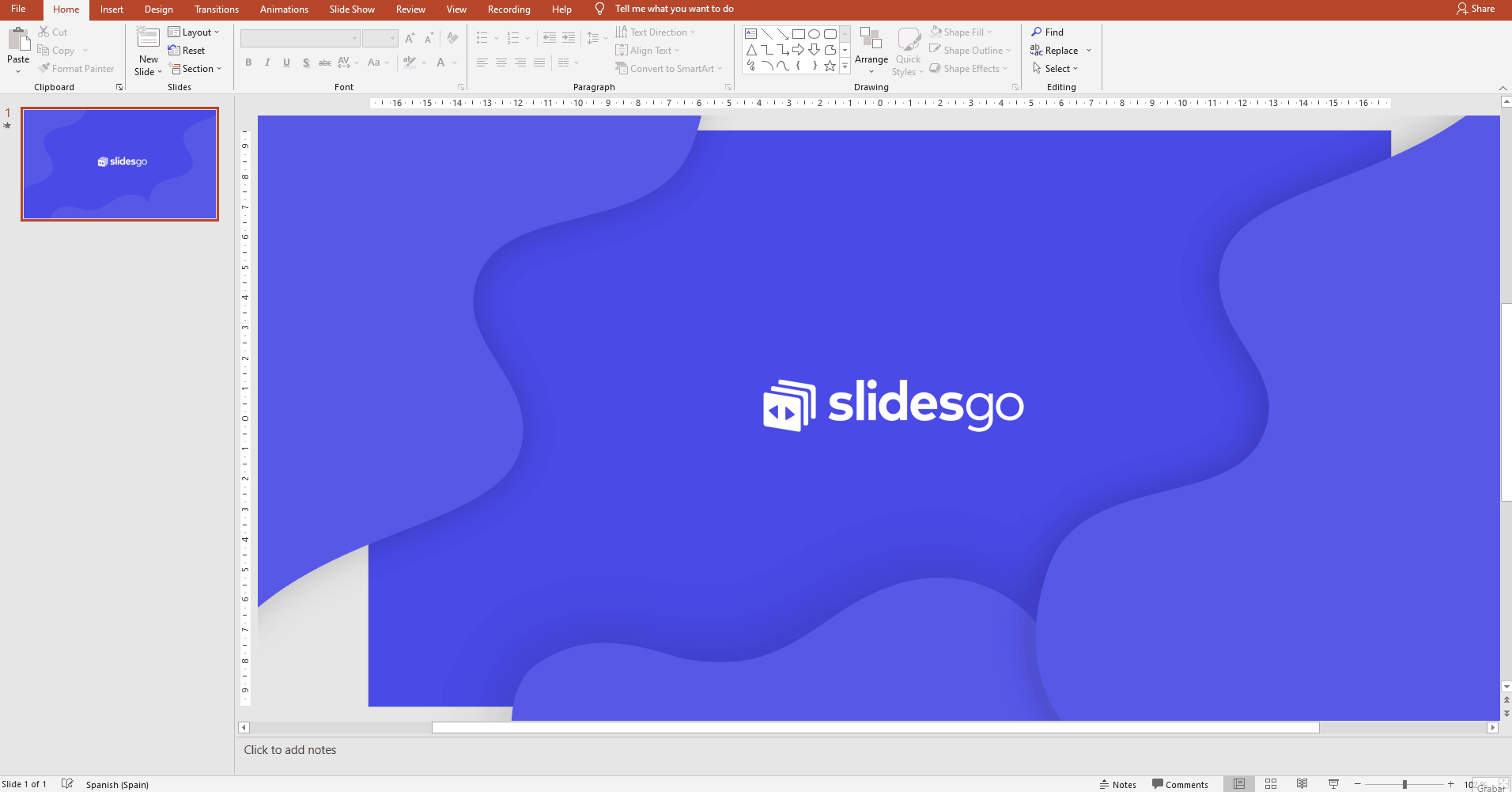
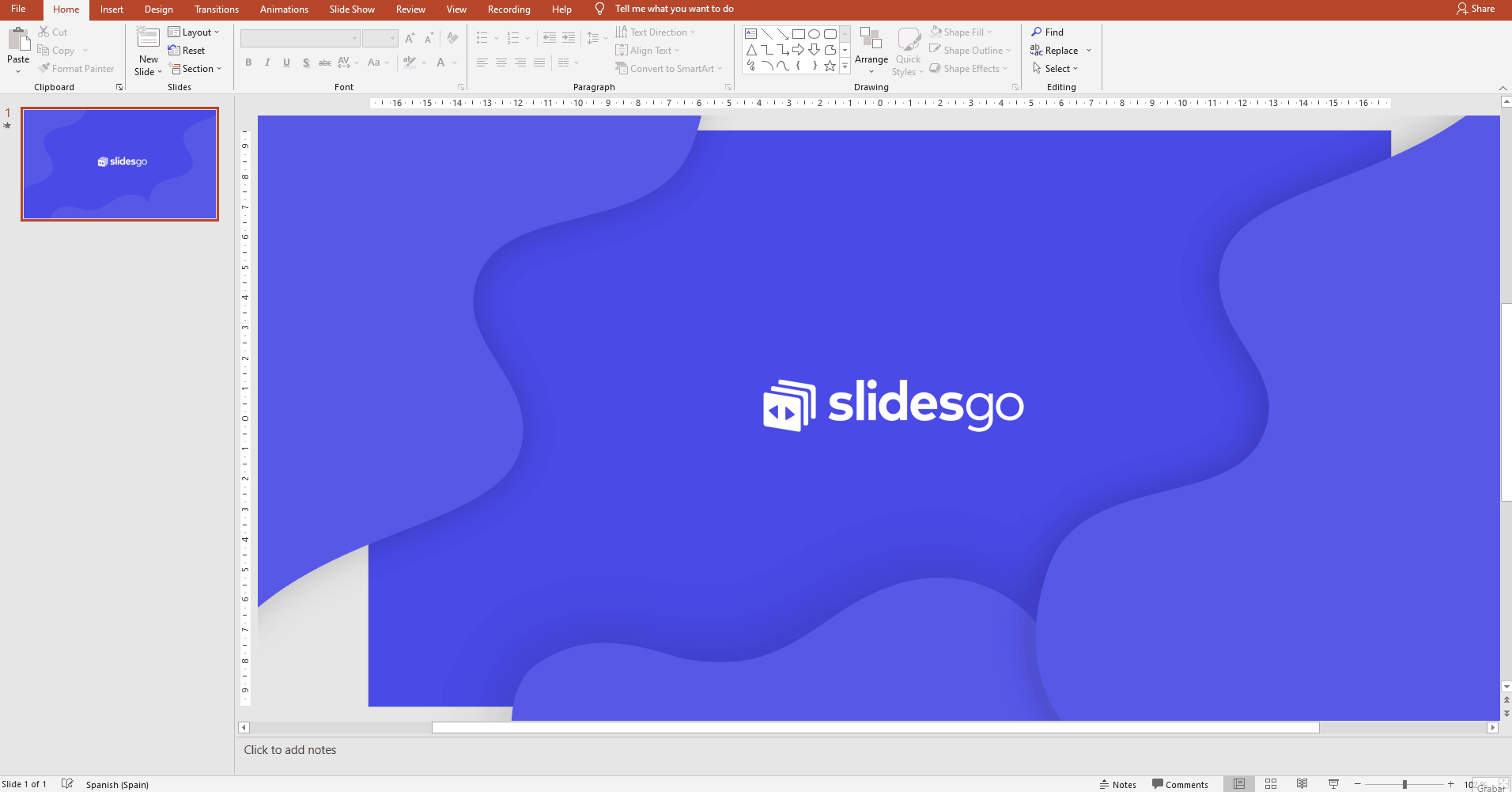
Pro tip: if you want to print the slide, choose one of the presets. For that, go to Slides sized for and click on the drop-down bar to see the different formats available. For example, A4 is a standard sheet of paper. If you set your canvas’ size before printing, you ensure that there will be no cropping or resolution problems.
Now it’s time for your creativity to shine! Take a look at our website and download a PowerPoint template to start practising what you just learned, or keep developing your skills with our other PowerPoint tutorials.
