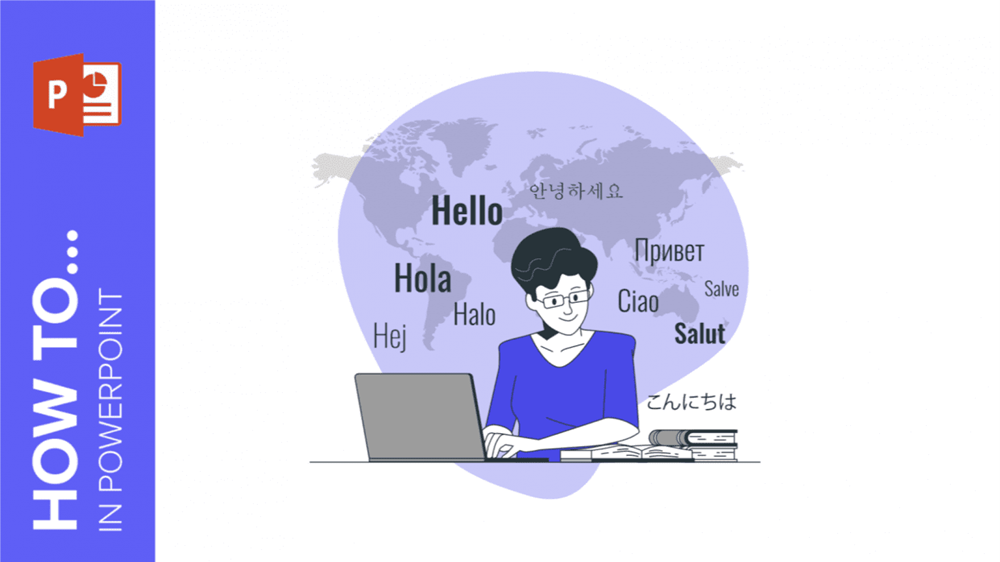
Whether you’re a business professional, teacher, or speaker, there will likely come a time when you need translations for your presentations. As your outstanding content draws an international audience, language barriers may arise. But don’t worry—this tutorial will guide you through **How to Translate in PowerPoint** in just four simple steps!
To begin, open your presentation in PowerPoint. For this demonstration, we’re using the vibrant and playful template **Kindergarten Sight Word Books**.
How to Translate in PowerPoint Step by Step
- Go to Review > Translate.
- When the Translator menu opens, choose the language you want to translate to. The program should automatically detect the source language.
- Then, select the text box you want translated and it will automatically appear in the target language.
- If you want to change the original text and insert the translation, just click on Insert.
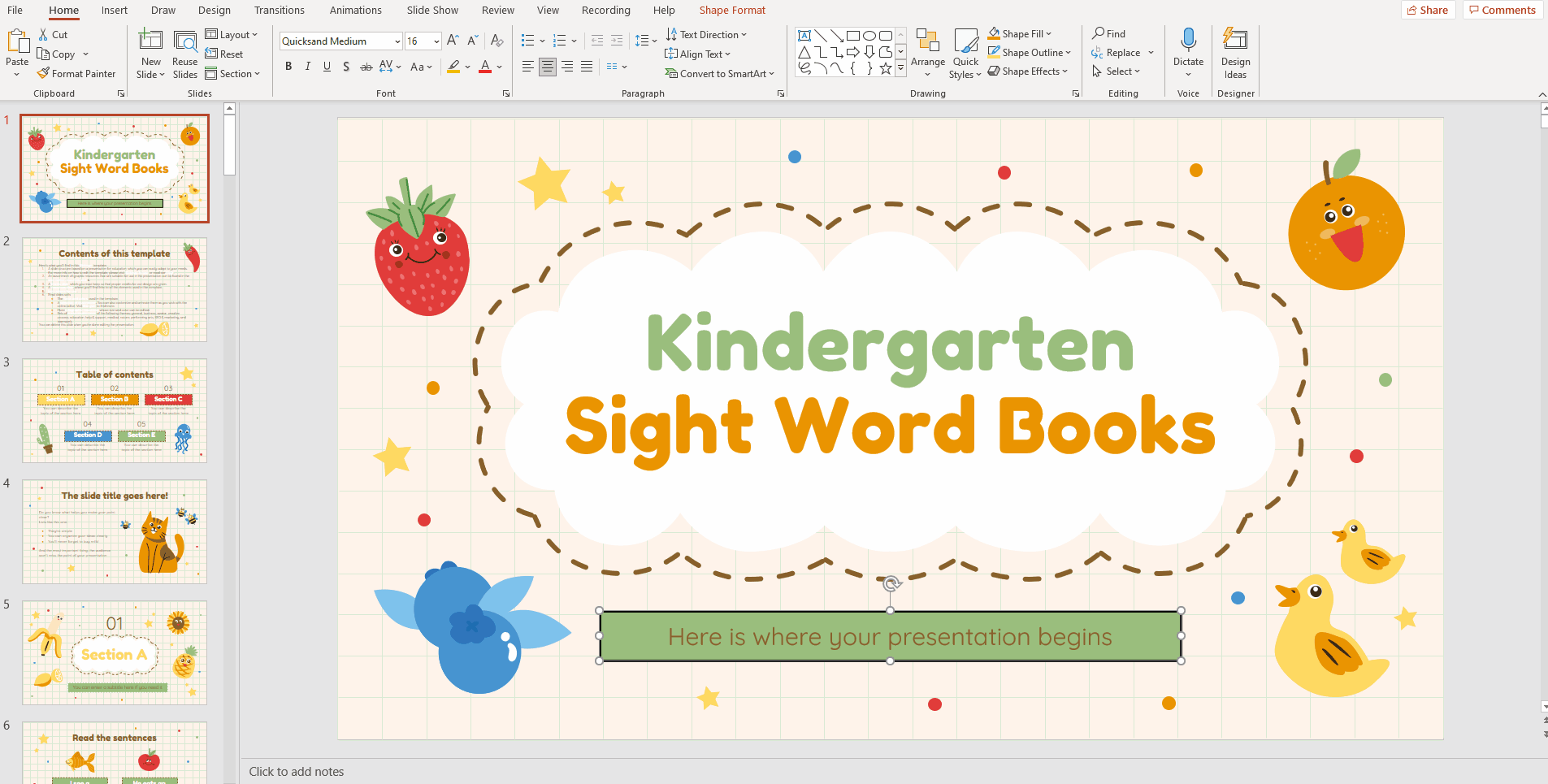
While this tool only lets you translate one text box at a time, it’s still a useful way to understand the content of a presentation in another language. However, for a professional translation, we recommend hiring a translator.
At GreatPPT, we collaborate with top translators to ensure the quality of PowerPoint templates. That’s why we offer a variety of designs in French, German, Portuguese, and Spanish, in addition to English. Explore our website, download your favorite, and apply the skills you’ve just learned!
