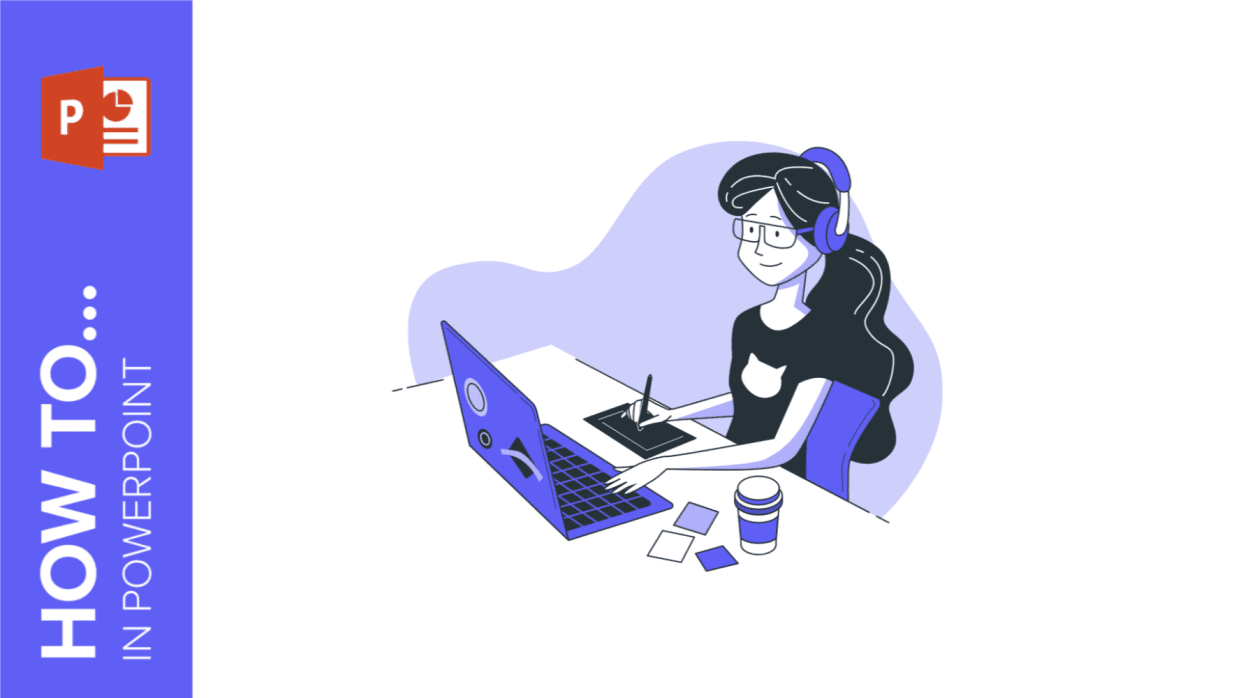
A poster is an excellent tool for promoting events, as it effectively highlights key information and grabs the attention of viewers. Whether you’re announcing a birthday celebration, concert, play, graduation, or any other event, a poster allows you to prominently display the location, time, and a brief description. Additionally, posters serve as fantastic decorative elements.
But how do we create these creative designs? At GreatPPT, we offer a range of A3 Google Slides and PowerPoint templates that are ready to be printed as stunning posters. You can easily filter your search on our website to find templates in A3 or even A4 formats.
If you prefer to create a poster from scratch using PowerPoint, we’ll guide you through the process in this post. Here are the steps you need to follow!
How to make a poster in PowerPoint step by step
- The first step to creating your poster is to adjust the size in PowerPoint. To do this, click on Design > Slide Size. In the pop-up window that appears, you can customize or choose the size you need. In the example, we have chosen an A3 paper. In addition, you can choose the orientation of the slides, between portrait and landscape. Finally, Ensure Fit. When you click OK, the slide will appear in the new format.
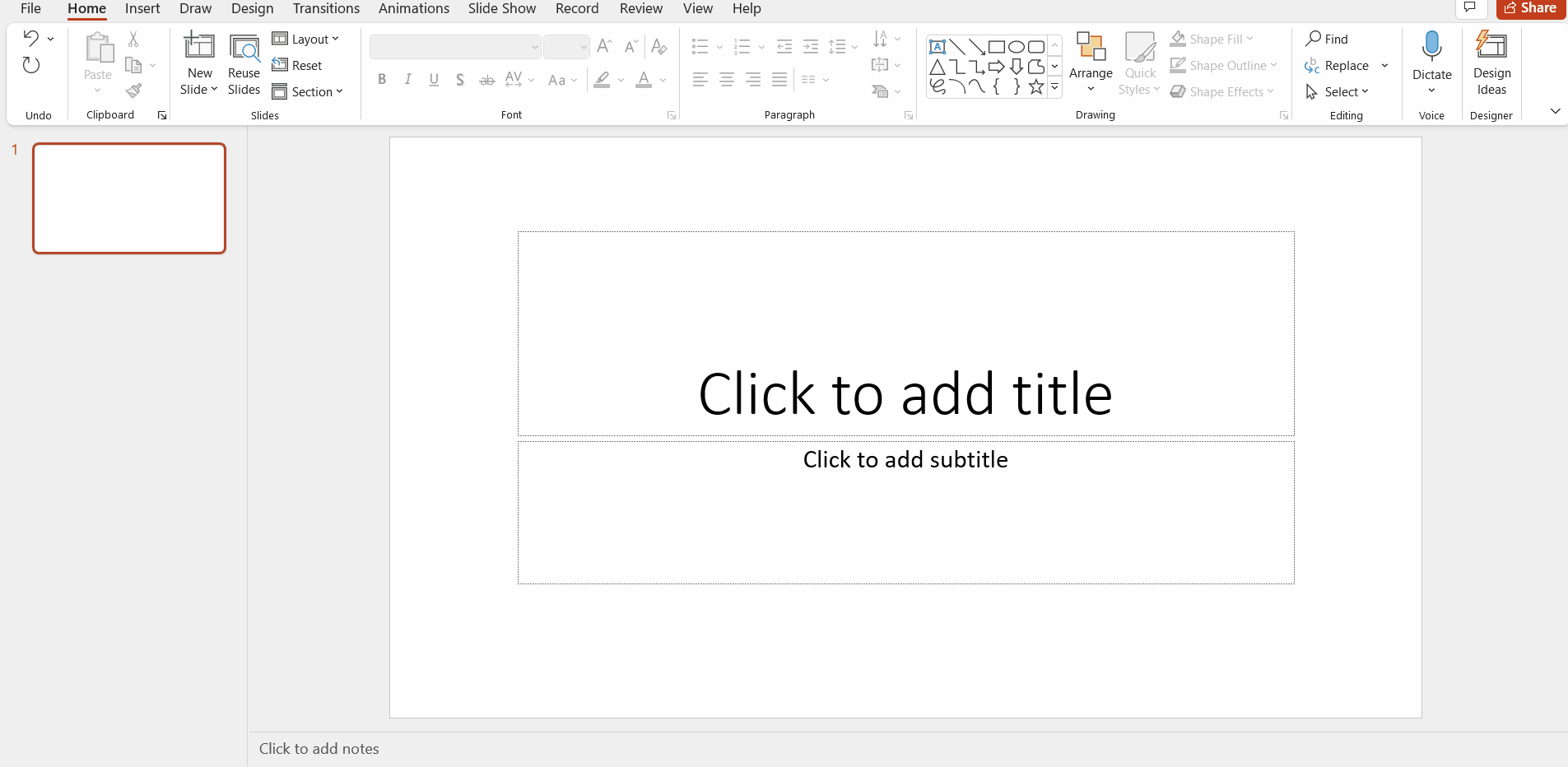
- Then, the editing possibilities are very numerous. You can change the style of the presentation, add images, texts… whatever you want your poster to include. However, if you need a more professional design, at GreatPPT we have plenty of them, even with formats such as A3 and A4 already defined. Take a look at them!
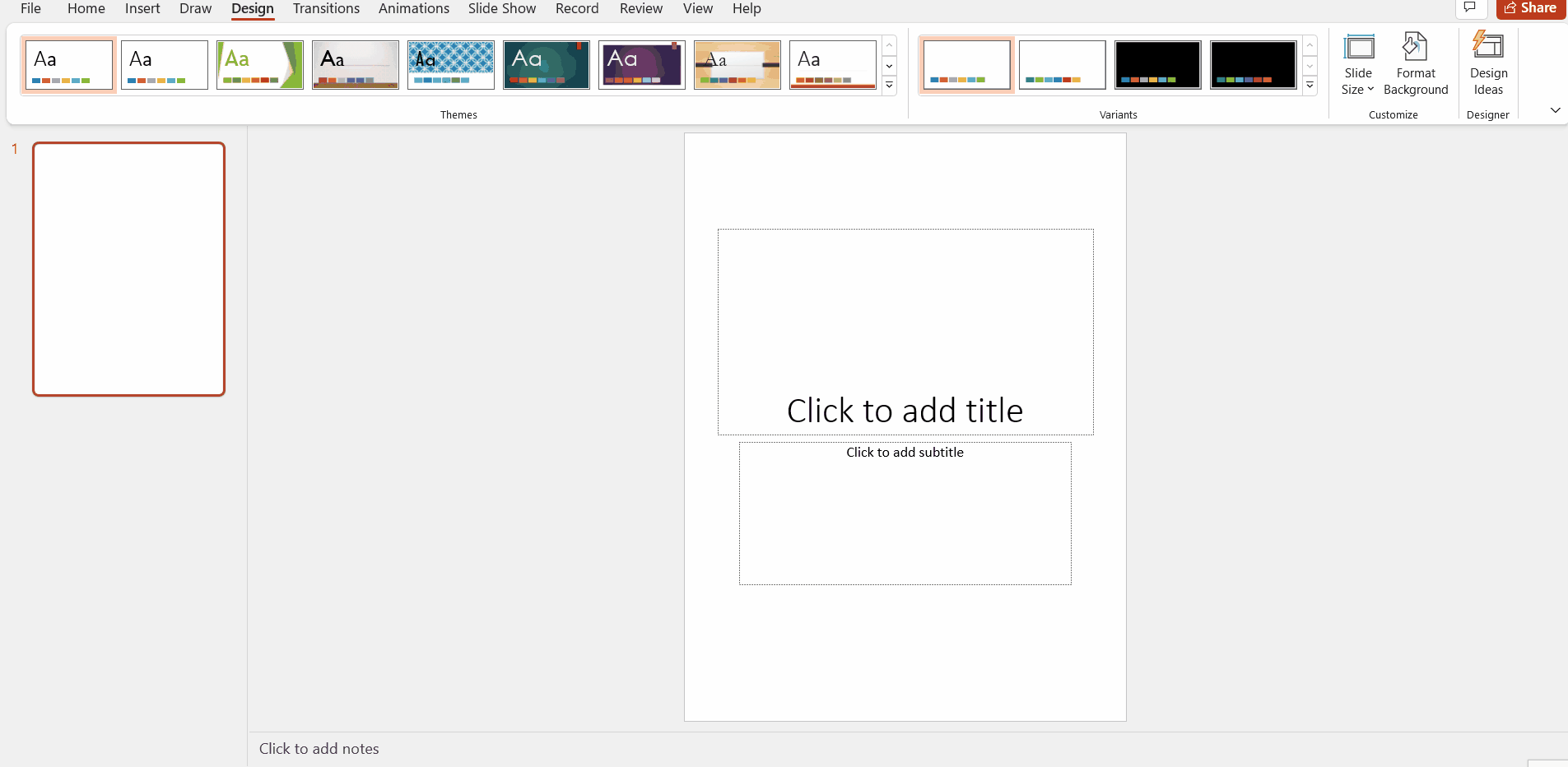
- Another possibility, in addition to using a template with A3 or A4 format already defined, is to adapt a template in 16:9 format. For this, just follow the first step, but instead of opening a new PowerPoint presentation, open an existing one. In the following example, we have adapted the slide to the A4 landscape format.
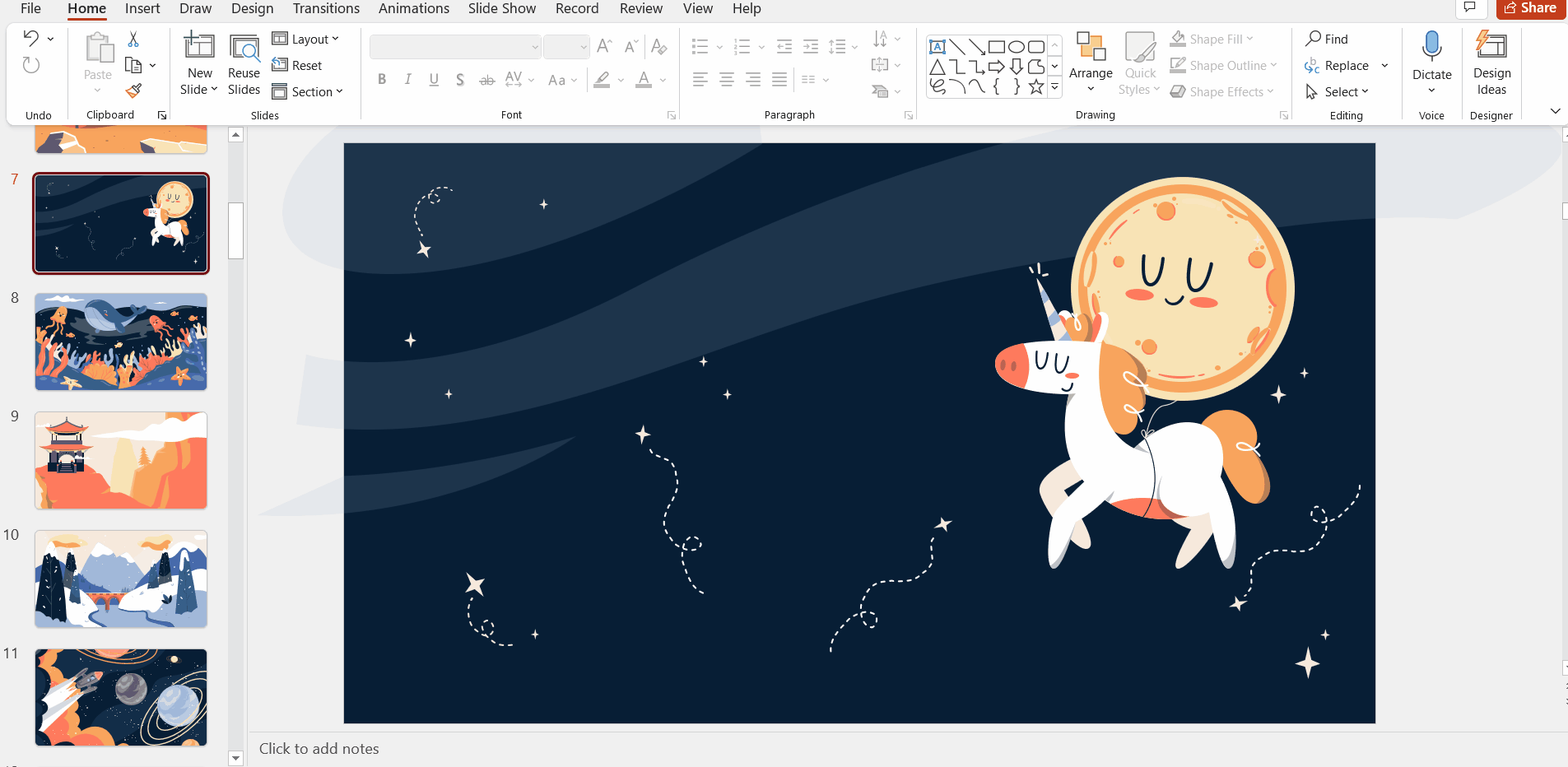
- If you want to print your final design, you will need to export it to PDF. Click File > Export > Create PDF/ XPS Document. Save the file with the name of your choice and select Publish.
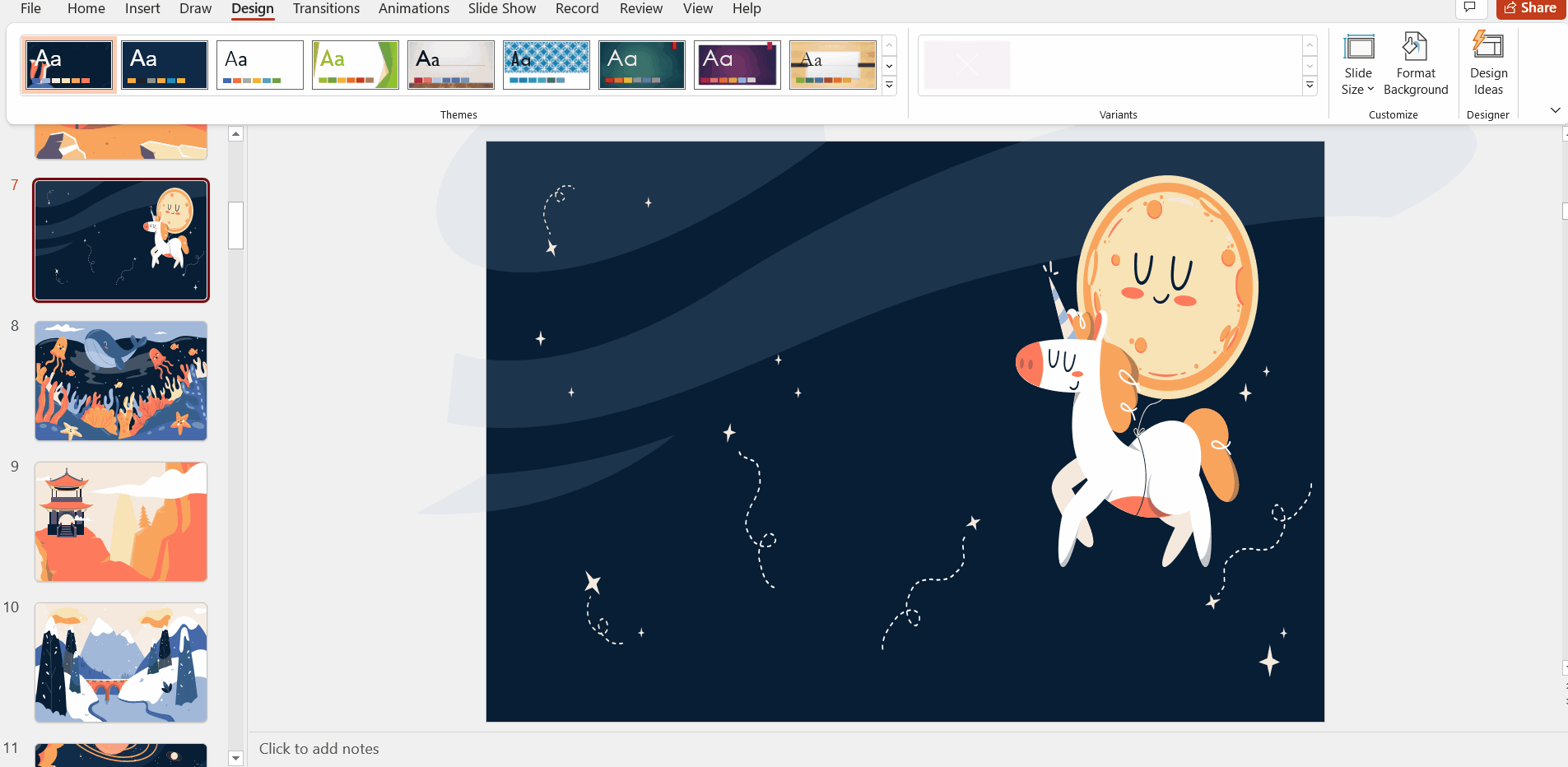
- From the Options tab, you can set whether to export the whole presentation, a selection of specific slides, or the current slide, in addition to other available options. If you want to know more about how to export a PowerPoint presentation as a PDF file, you can read the tutorial you can find at GreatPPT Blog.
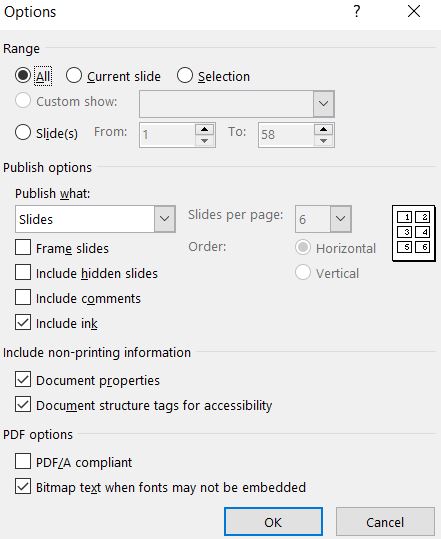
As you have seen, creating a poster in PowerPoint is very easy. Now that you know, where are you going to place the amazing poster you make? On a high place so that everyone can appreciate the amazing creation!
