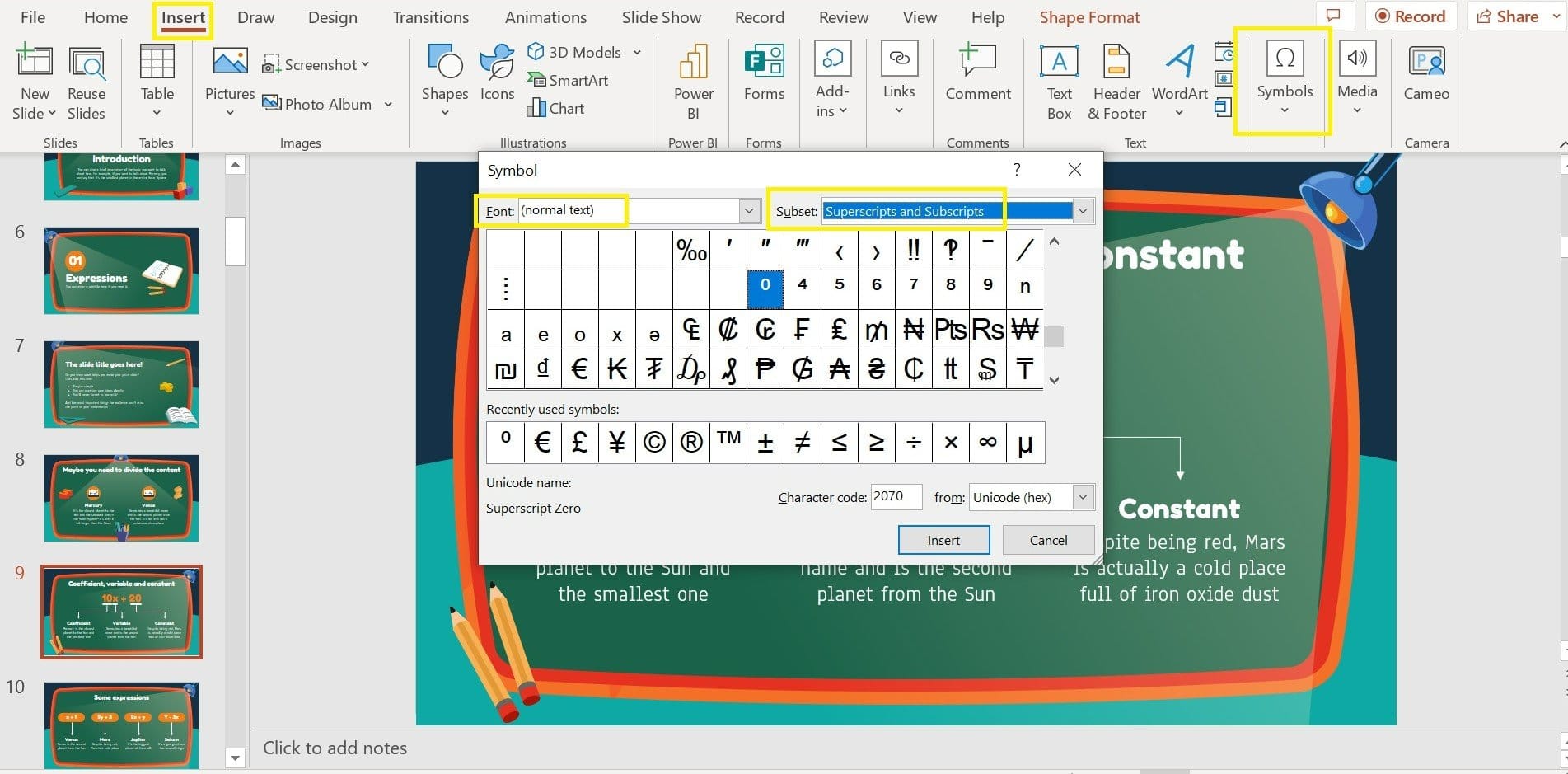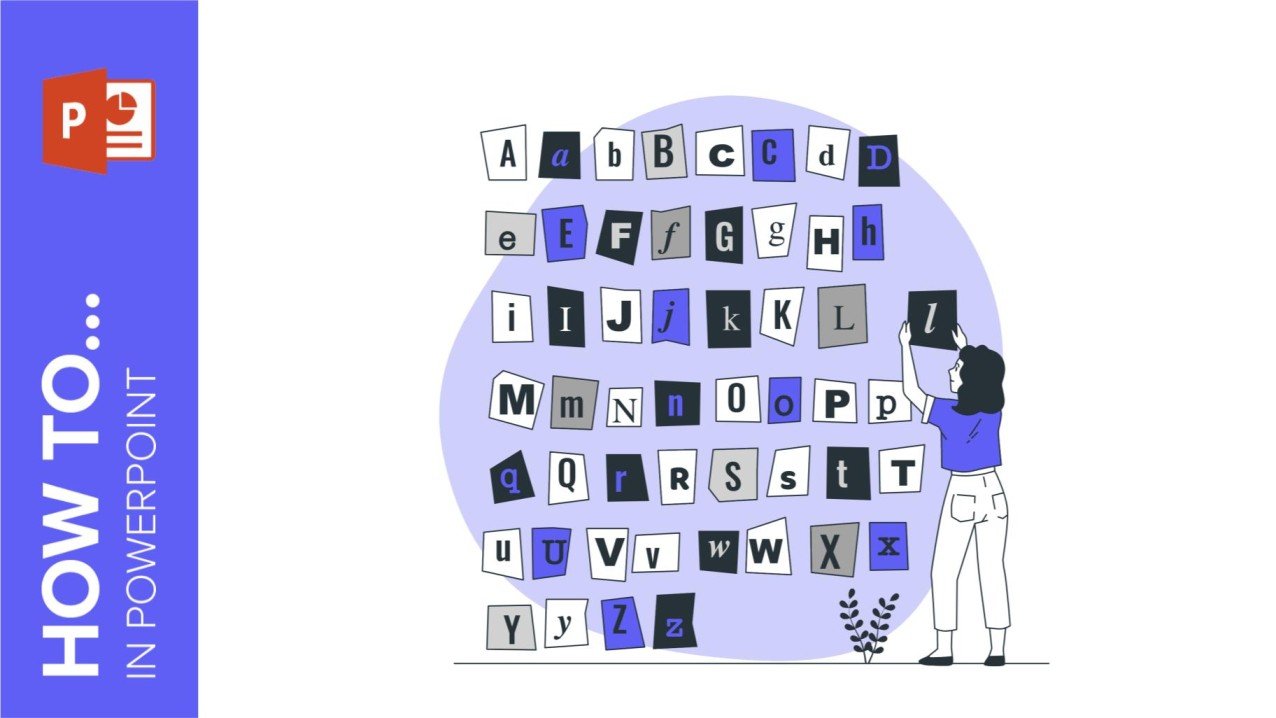
It can be a registered brand, a footnote or a math formula that you need to properly write. “2^2+2” is not the same as “22+2”, is it? Using superscript or subscript in a proper way makes a whole difference in texts. If it’s for your mathematical or physics complex formulas or just an anecdotic footnote, let’s figure out how to write them in a powerpoint presentation!
What is superscript?
Just to be even more precise, superscript is the writing of smaller characters just a little above the normal text.
What is subscript?
Everything that goes up has to go down, doesn’t it? Well, subscript is the same as superscript but with the smaller text below the normal text.
How to put superscript and subscript in PowerPoint
Now that we have both concepts grasped, let’s get to the real deal. How can you insert them in a presentation? It depends on your computer and how fast you want to do it (of course, there are shortcuts!).
For a home tab option in MAC:
- Highlight the text you want to make superscript or subscript.
- On the home tab, click on the Font group and on Superscript or Subscript.
For a home tab option in PC:
- Highlight the text you want to make superscript or subscript.
- On the home tab, on the Font group, open the Dialogue box launcher.
- On the Font tab, on the Effects group, choose Superscript or Subscript.
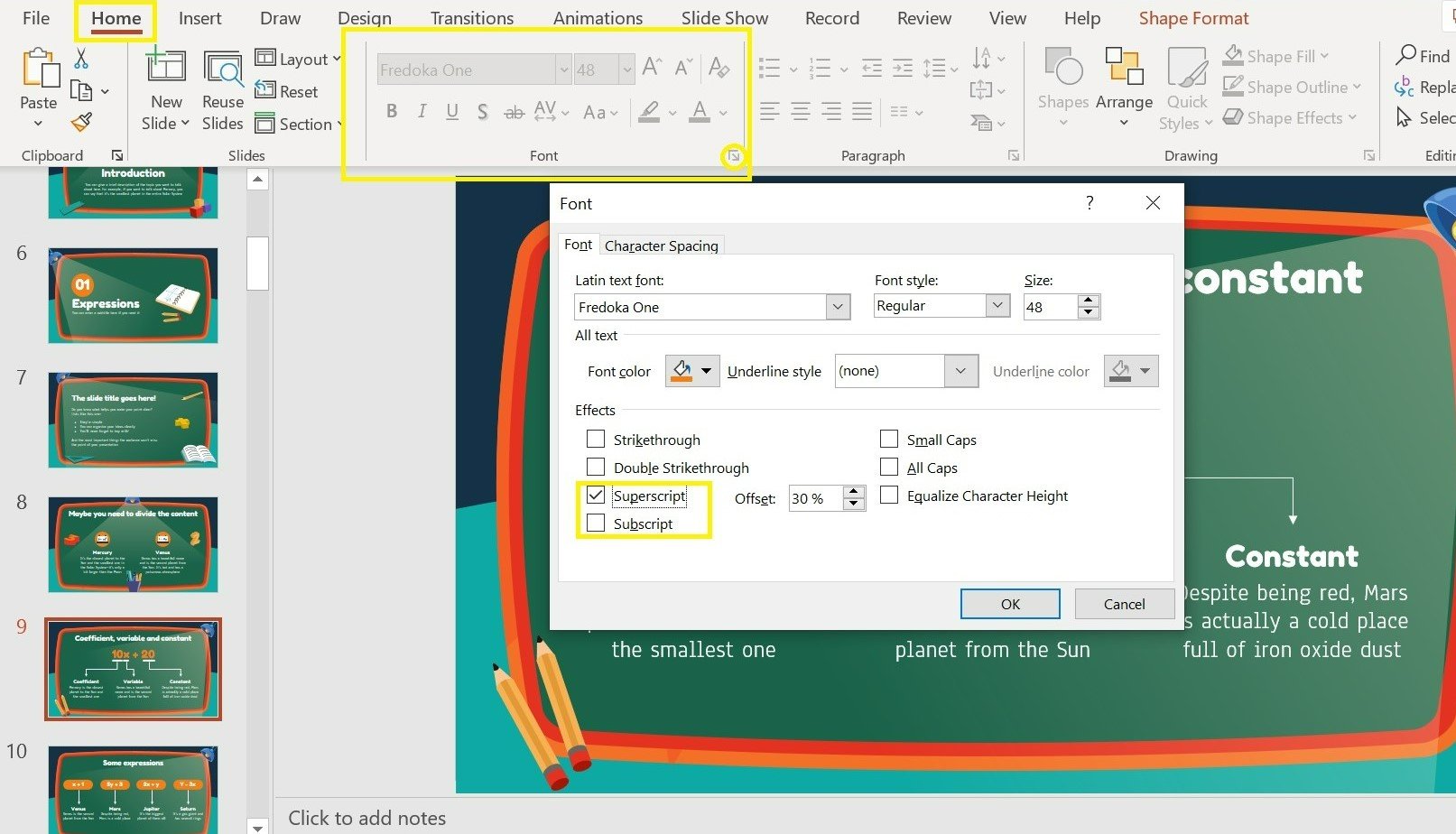
Pro tip! You can also use a shortcut:
MAC:
- For superscript, press ⌘, Shift and the Plus sign (+) at the same time.
- For subscript, press ⌘ and the Equal sign (=) at the same time.
PC:
- For superscript, press Ctrl, Shift and the Plus sign (+) at the same time.
- For subscript, press Ctrl and the Equal sign (=) at the same time.
How to insert special characters in superscript or subscript in PowerPoint
If you need to write a specific symbol in superscript or subscript, you don’t need to search in Google and copy-paste it. You can directly do it in PowerPoint:
For MAC:
- On the Insert tab, click Symbol.
- Click on Letter like Symbols and choose the one you want to insert.
For PC:
- On the Insert tab, click Symbol.
- In the Symbol box, in the Font drop-down list, select (normal text).
- Still in the Symbol box, in the Subset drop-down list, select Superscripts and Subscripts.
- Choose the symbol you prefer, click Insert and then Close.

Why use superscript or subscript?
Superscript and subscript can help in scientific presentations, like math lessons or a thesis defense with many formulas. As well as for registered brands in business presentations or to organize the many references in a literature review presentation, for example.
You never know when you need to put this into practice, so now you’re ready to write superscript and subscript in any future presentation. You will save so much time and will catapult your presentations to the next level!
If you need more tutorials like this one, you can visit our part of the blog with powerpoint tutorials.