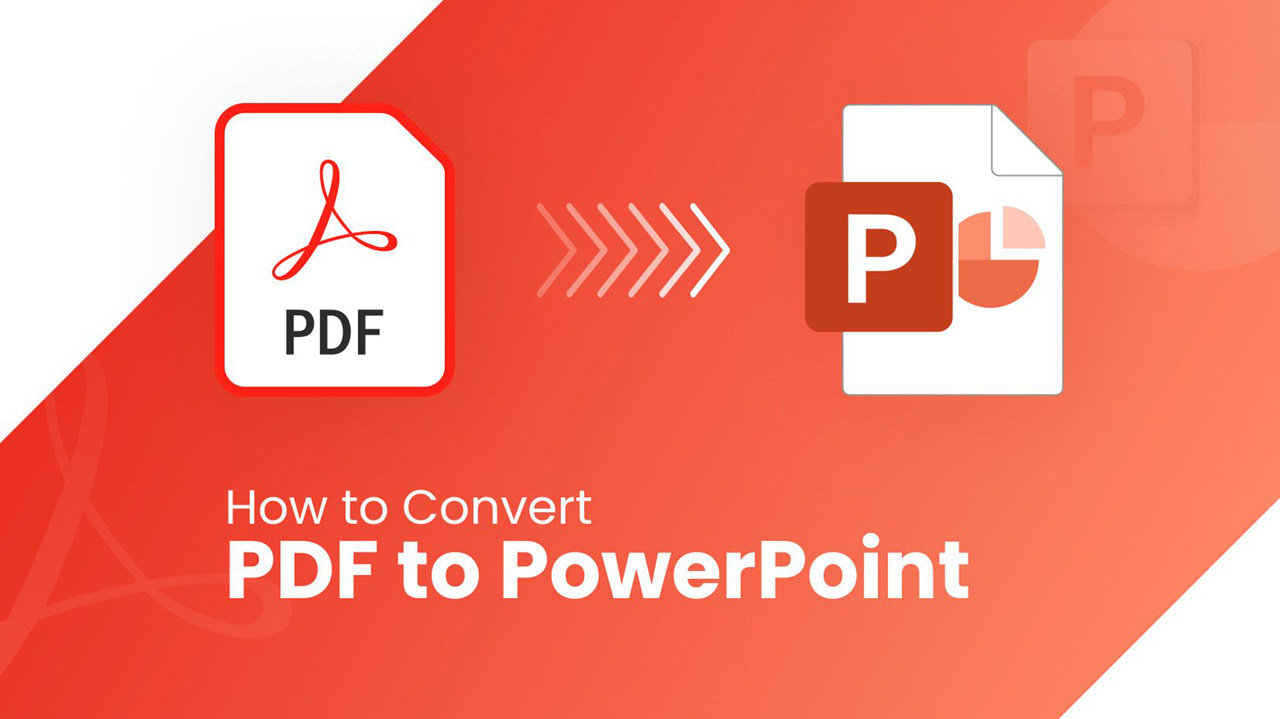
Converting a PDF to PowerPoint can enhance the flexibility, interactivity, and effectiveness of the content for various professional, educational, and personal purposes.PowerPoint allows for easy editing and customization of content, including text, images, and layout. This is helpful if you need to update or modify the content from the PDF.
You can convert a PDF to a PowerPoint presentation using various methods. Here are a few:
Method 1: Using Adobe Acrobat
- Open PDF in Adobe Acrobat:
- Launch Adobe Acrobat and open the PDF file you want to convert.
- Export PDF:
- Go to
File>Export To>Microsoft PowerPoint Presentation.
- Save File:
- Choose the destination and click
Save.
Method 2: Using Online Converters
- Go to an Online Converter:
- Websites like Smallpdf, Zamzar, or PDF to PPT (by Adobe) can be used.
- Upload PDF:
- Upload your PDF file to the website.
- Convert:
- Select the option to convert to PowerPoint.
- Download:
- Download the converted PowerPoint file.
Method 3: Using Microsoft PowerPoint
- Open PowerPoint:
- Launch Microsoft PowerPoint.
- Insert PDF:
- Go to
Insert>Object>Create from Fileand select your PDF.
- Convert Slides:
- You may need to manually adjust slides as this method might import the PDF as a series of images.
Method 4: Using Google Slides
- Upload PDF to Google Drive:
- Upload your PDF to Google Drive.
- Open with Google Slides:
- Right-click on the PDF, select
Open with>Google Slides.
- Download as PowerPoint:
- Go to
File>Download>Microsoft PowerPoint (.pptx).
Choose the method that best suits your needs and the tools you have available.
